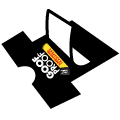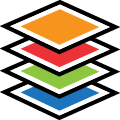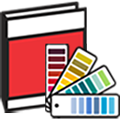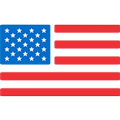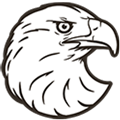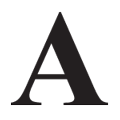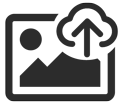How To Order & When To Use UltraColor Max Heat Transfers
Browse Video Categories
Transfer Application | Artwork & Apparel | Easy View Tutorials | Webinars | Ordering Tips | Business | Heat Presses
Hey friends, Dave here with Transfer Express, and today we are covering our custom direct to film transfer: UltraColor® Max. Now, today we are going to chat about how it's going to fit into your t-shirt printing business or brand and then we'll even cover a few different ways that you could order it.
Are you ready? I am, let's roll!
UltraColor Max is awesome for those smaller quantity orders, any graphics with high color counts, or full color photo realistic artwork. It's great because it prints on 100% cotton, 100% polyester, those cotton/poly blends or even tri-blends.
And you could print huge, full size graphics up to 22 by 22 inches.
I absolutely love the UltraColor Max because it's a hot peel and a super simple, single step application.
Of course, you could order graphics as low as a quarter inch and all the way up to that 22" x 22" sizing that I mentioned earlier.
You have unlimited colors, you could do tons of fine detail. There's no clear outlines around any of the images and we print a white base behind it for bright and opaque colors on any color garment.
It does apply at that low 290 degree temperature to reduce scorching on those heat sensitive garments like 100% polyester and there is no weeding. These transfers come ready to apply.
UltraColor Max, the direct to film transfers are much more economical up to 36 quantity.
It is incredibly versatile and fits into almost any job.
But you want to know how to order it.
Let's head on over to Easy View online designer and I'll show you how you could easily order and configure your own UltraColor Max direct to film heat transfers.
The first thing we're going to do when we get into Easy View online designer is going to go ahead and switch our print method over to full color so that we have the option for our whole UltraColor line.
We'll go ahead and select UltraColor Max. You may notice that the artboard completely disappears because you could order that size from a quarter inch up to 22 by 22 inches.
Let's just start adding a layout. The first option that you could use to order these transfers is using the entire catalog of Easy Prints artwork that is pre-loaded into Easy View online designer. There are tons of layouts and even a whole bunch here in full color that you could choose from.
So just like this, I added multiple images into this sheet. I could zoom out a little bit and with any of our layouts here, it's easy to just double click and change the text and all you have to do is then confirm and it'll switch all of this out.
If you wanted to change the font, of course, you could change the font as well.
Let's make it something a little bit more trendy here perfect and we'll change this to the falcons so you could see that all of these layouts here in the Easy View online designer are completely editable. So this puts the power of our entire artwork catalog right at your fingertips.
Let's say we have these two images in here that we pulled from our online design catalog.
You could always see your sizing when you select the objects here on the left side.
Say we needed 12 of each of these. We could keep these grouped together here and just select our quantity at the bottom to 12.
It's going to tell us how much our image is going to be priced and remember it's combining both of these.
If we were to adjust our size down to four inches like a left chest print, you could see that it does adjust our pricing here to about two dollars per image, but it's going to warn us that we need to increase our order quantity to remove the minimum charge. The minimum charge is $25 on this product.
We're going to have to bump our quantity up to 24 to avoid the $25 minimum.
Not everybody's going to be using our artwork catalog with all of those pre-made layouts, custom templates and clip art. What you can do if you have your own artwork is, again in Easy View online designer, just select the upload your art button.
We'll select the artwork that we want to use and pick a pdf file. You'll see that it starts importing into here and it's going to give you some options.
When you are importing a raster or bitmap images and allow you to have a little bit of control on those if you were using a screen printed design or, for this, we could just say keep original.
We're just going to do full color and we'll import this in as a full color image.
There you see your artwork imports in there and then you could scale this to any size. So say if we needed to make this 10 inches, of course we could scale it up and our pricing adjusts accordingly.
You could also go in and add any of the artwork in Easy View online designer, or say you just needed to add some text, you have all of the controls that Easy View online designer is known for.
You could add it to your own artwork super, super easy.
Now you could order that just the same with the UltraColor Max transfers import multiple pieces of artwork if you wanted to gang sheet these up as well.
We'll take this full field trip graphic and bring it on into the designer and it'll import and open in the image editor here we'll say keep original.
We'll select it to full color and not change anything. Now we have this one pulled in as well but we could resize it to any size we want. Or maybe we just need two of these up on the sheet. We could copy and paste it and put them both on the sheet so we have a total sheet size then of 16 by 11 inches.
We could order them in any quantity that we needed if you just needed, let's say, three of these. That's perfectly fine and you'll see that your order total is always calculating here at the bottom. It'll tell you your ship date as well.
If you have your images already ganged up together, you could upload them that same exact way and as long as you save them out at size, say you're doing a full 22 by 22 inch sheet, you could upload that full 22 inch by 22 inch sheet right here into the online designer or the upload page.
There is one last thing I want to show you as you walk through the entire setup here in Easy View online designer.
As we're ready to purchase we could click to the next screen and even into our review stage. It's going to tell you what the total size of your design is here on the left hand side, what your total quantity selected is, and in this middle step, you could also select what garment you're going to be printing on to ensure 100% compatibility.
So we're just going to say cotton and we'll move to the last step. On this last step, there is a heat map option so it is going to tell you if there's any details or text that is too small and may not print properly. Even if it does print properly through several washes it may start to fail, so we just want to warn you of these areas up front.
You'll see here as I zoom in, there's a few areas that are on the corners that are pink and that's just showing you that they could be trouble areas. For the most part, everything else looks fantastic on this image and you can kind of scan around to ensure that everything looks good and no major text or elements of your design are dropping out.
We want you to have confidence in UltraColor Max to represent your brand so we want these to print the best they can. If you want those areas edited, you could just click needs artist attention right here at the bottom of the screen, or can be printed as is.
In this case, where we just have tiny little elements on the edges, we're going to be okay. Can be printed as is.
For 32 dollars, we're going to get three full sheets of all of these images that we see here and we could say approve as is and that will add it to our cart.
And that's it! That's how easy it is to order UltraColor Max transfers.