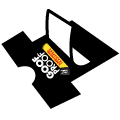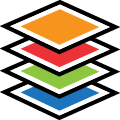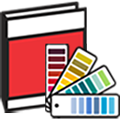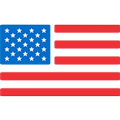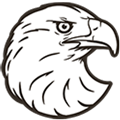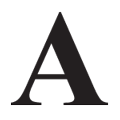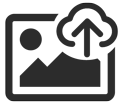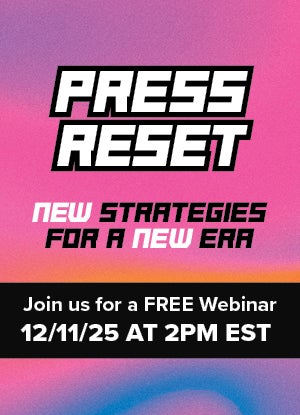Internet Explorer is no longer supported. We recommend upgrading to Chrome, Safari, or Microsoft Edge browser.
Designing Made Easy with Easy View®
Need help? Call us!
1-800-622-2280
Easy View® Online Designer Training
Learn how to use the Easy View® online T-shirt designer from the basics to becoming an expert. Easy View is a free tool for Transfer Express® customers to use for creating custom screen printed and digital transfer designs that are applied with a heat press.
Below is list of blogs and videos that will help you get familiar with all the amazing features in Easy View. You can take full control of your t-shirt design!
Let's Get Started
- Finding a Layout to Customize
- Changing Text & Clip Art in a Layout
- Add Text or Clip Art to a Layout
- Sizing My Design
- Create and Save for Later
- I Want to Show My Customer on a T-Shirt
- How Much will it Cost?
- I'm Ready to Place My Order
I've Got the Basics, Let's Learn More
- Duplicate, Mirror and Group Artwork
- Create a Gang Sheet
- Order a Color Change
- Order Multi-color Screen Printed transfers
- I want to Choose my Exact Color Placement
I am ready to be an Easy View Expert
- Centering artwork
- Add Patterns & Distress to Custom Transfers
- Add Outlines, Shadows & Shape Effect to Clip Art
- Add Outlines, Shadows & Shape Effect to Text
- Add a List of Names
- My customer wants signatures, I need a template
So, What Else Can I Do?
Easy View® Tips and Tricks
- Fill the sheet in Easy View, put any additional designs in the empty space. Example: clip art, city name, monogram letters, mom, dad.
- If making a cap size version of an adult layout, you may need to adjust the clip art to optimal printing.
- Patterns can only be inserted into a single shape. Ungroup the clip art to find a single shape/piece to then apply a pattern.
- To italicize text, click the circle on the text box and drag to the right slightly.
- Hold the control key down while dragging an object, to see a red dashed line to show you when things are centered/line up.